Using Gmail to send mail from a custom domain
When setting up a new domain I often want a lightweight way to manage the email for that domain. I typically do this by:
- Let my registrar handle mail by leaving the MX records pointed to their servers.
- Use my registrar’s web interface to configure forwarding addresses for domain.
- Configure Gmail to also send mail from my custom domain.
This last step can be a little tricky. Google has a support page describing how to do this, but it is missing some key information. You must fill in an SMTP server, and the instructions give smtp.gmail.com as an example, but do not describe how to use your existing Gmail credentials to log in to smtp.gmail.com.
You will need to create an App Password for Gmail. This is a separate password from your main Google account password and is only valid for the specified app. First, you must have 2-Step Verification enabled on your account. Then on the Google App Passwords page (sign-in required), configure a new password. Select “Other (Custom name)”, call it something meaningful like “Gmail SMTP”, and generate the password.
Now you have the password required to configure Gmail to use smtp.gmail.com for your custom domain. Following the instructions for “Sending emails from a different address or alias”, enter the following:
- SMTP Server:
smtp.gmail.com - Port:
587 - Username:
[your-gmail-username]@gmail.com - Password:
[app password you created] - Secured connection using TLS:
checked
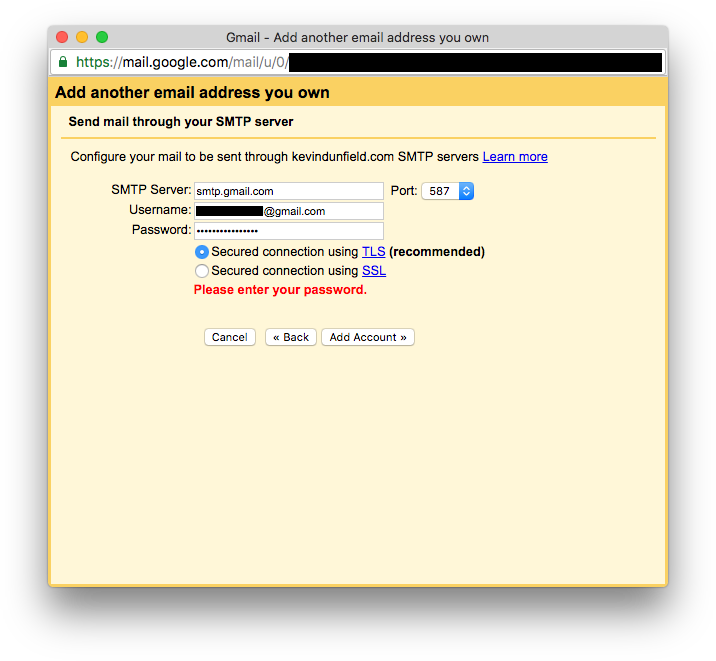
Now you can receive and send emails to your custom domain through Gmail without the need for any 3rd party SMTP server.
